Some time ago, I reviewed a meteoric gesture device called the Ion Wireless Air Mouse. I found it an interesting toy, but inaccurate and hard to use for real work. While the Ion appears to have gone away for good, there’s a new kid on the block of gesture-based pointing devices. It’s called the Mycestro. Small enough to fit on one of your fingers, it incorporates a full pointing device with primary, middle, and secondary clicks – plus a very usable scrolling function. Let’s take a look.
Mycestro Review: Strike up the band
The Mycestro is often explained using the analogy of an orchestra conductor. This analogy is useful for the general concept, but in particular, it’s a bit misleading. A conductor swings his baton with big, sweeping arm movements. If you try this with the Mycestro, two things will happen: First, your coworkers will see you waving your arms wildly at your computer and think you’ve gone insane. Second, you will struggle to put the pointer where you want it and probably wind up poking yourself in the stomach while trying to reach the taskbar. (This will also contribute to the impression of mental instability among all who observe.)
Instead of carving up the air like Zubin Mehta, you’ll want to run the Mycestro almost entirely from your wrist. Keep in mind that this device doesn’t care in the least where your hand is or which way it’s pointing. Rather, it relies on a set of onboard sensors to monitor which way the device is moving. Speed makes a lot of difference, but the physical distance covered makes very little. A quick flick will get you further than a long, slow drag.
Users are all different, so the Mycestro can be fine-tuned to each person’s preferences. This requires the use of a special driver, which doesn’t come in the small Mycestro box but can be downloaded from their website. As you’ll see, there are quite a few adjustments that can be made. If you’re struggling but have no idea what to tweak first, try the settings shown in the screen grab below. The manufacturer calls this “preset” 4/4/10, and it took me from total frustration to near-complete comfort with the Mycestro.
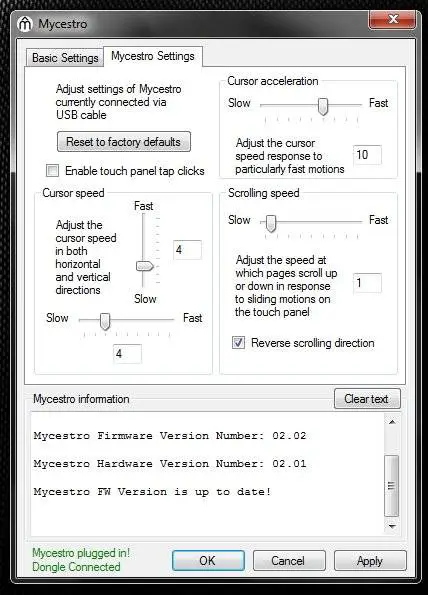
To customize your Mycestro as in this screenshot, you’ll need to “buy” the downloadable settings utility from the company website – but don’t worry, the price is $0.
See what the scroll saw
If you try to use the Mycestro right out of the box, without reading the Getting Started Guide or watching the tutorial videos – which is invariably how I roll – you may get quite frustrated at first because the Mycestro seemingly “won’t move.” Here’s what you’re missing: The Mycestro tracks only when your thumb is touching one of the click buttons on the side. If you just put the device on and wave it around, without skin contacting that area, nothing will happen. While perhaps not intuitive, this feature is very well thought out; it serves to automatically “park” your mouse pointer whenever your hands are busy typing or doing other things.
Clicking with the Mycestro works remarkably well, with dedicated buttons for primary, secondary, and center clicks. These are found where you would expect them to be, and all three are easily actuated with your thumb (which, remember, is already on that spot to activate mouse movement). Only double-click is a bit challenging with the Mycestro, especially with less forgiving targets like emails in Thunderbird. But once you get your personal settings adjusted and log a few hours of practice, even double-clicking is quite doable.
As a big fan of scroll wheels, I measure devices largely by how well they implement the most efficient way of navigating documents. Surprisingly, I have to give the Mycestro highest marks in this area. Even though a physical scroll wheel couldn’t possibly fit on this device, scrolling is implemented most elegantly. To scroll, you stroke your thumb across the three-click buttons in one direction or the other. That’s it. Natural as breathing, and it works like a dream.
Mycestro Mouse Cons: Waking up is hard to do
When working on reviews, I will often try to use the device under discussion while I am actually doing the write-up. It provides inspiration, and sometimes examples of important points. Just now, for instance, after a few moments of thinking between paragraphs, I jogged the mouse to reach the next part I wanted to write. Only nothing happened. I could scroll, as per the method described above, but my mouse pointer was stuck in paralysis. To free it, I had to click one of the buttons – and I already knew to do this, because I have encountered this issue before with the Mycestro. It’s a bug, verbally acknowledged to me by the manufacturer, that will hopefully be fixed in a future firmware update. Until then, it isn’t very reassuring. On the plus side, this periodic wake-up click doesn’t seem to actually register, so there’s no danger of having to click something you didn’t want to in order to wake up the mouse.

The Mycestro includes a short mini USB cable, which you’ll need to charge the device and, if desired, to apply custom settings.
Not only does the Mycestro have trouble awakening from its own slumber; its receiver actually seems to keep my computer from starting. This one was quite scary the first time it happened. When you’re ready to start a big day of work and you find your computer won’t even POST, it’s pretty near panic time. Thankfully, I’d run into a similar issue before, with USB flash drives that needed to be unplugged before the computer would start. But with the flash drives, it makes sense – the BIOS is stuck looking for a bootable OS on the attached storage. There is no storage chip on the Mycestro – I checked with the manufacturer – so I’m at a loss to explain how its presence is freezing the POST process. When I plugged the Mycestro into my old Toshiba laptop, though, it still booted fine, so I’m guessing the issue has more to do with my rather temperamental computer than with the Mycestro itself.

Typing while wearing the Mycestro is possible, and as pleasant as it could be made with such a device.
What doesn’t break your finger makes it stronger?
Mycestro blithely promotes the idea that you can wear the device all day, working and typing as usual, with no problem. And in fairness, this gesture mouse is remarkably comfy and lightweight. That said, it still feels like a very large ring pop on your hand – one that never gets any smaller, because you can only click it, not lick it. (Bummer, I know.)
I have not yet tried wearing the Mycestro for more than a few minutes at a time, but it’s hard for me to imagine being comfortable with it all day. The bendy rubber strap is fairly soft, but still snug – it has to be, lest the Mycestro flops back and forth – and that slight constriction is not exactly pleasant for long-term wearing. Also, if you type furiously as I am doing now, there is just enough minor abrasion of plastic on the skin to make the experience less than ideal.
I also have wrist-related concerns about using the Mycestro as a full-time pointing device. I mentioned that the mouse is best used from the wrist – but that very practice is normally discouraged by ergonomists, as repeatedly bending the nerve tunnels of the wrist can cause long-term issues. (Ask a pro golfer about Carpal Tunnel Syndrome sometimes.) Further, the ergonomic impact of using the Mycestro is unpredictable. The very nature of the device allows users to drive it pretty much any way they like. Those who adjust or use the thing improperly could get themselves into a real mess, whereas others might be fine.
A great device, for the right application
The ergonomic concerns I mentioned above are relevant mainly if you’re using the Mycestro full-time, i.e. instead of a mouse or trackball device. I can’t see the Mycestro being an improvement, for example, on a RollerMouse. But that doesn’t mean it has no good ergonomic application. In my opinion, the Mycestro has at least one perfect niche: mobile computing, where trackpads and touchscreens still leave much to be desired. It’s hard to use an external mouse with a laptop because there’s no surface to operate on, but with the Mycestro, no surface is needed – only air. (And if your workspace lacks air, you’ve got bigger problems.)
The Mycestro is good for presentations too, offering more capability than a remote, but the same degree of wireless freedom. Gamers and other big-screen types can make use of it as well; if you’re going to slouch on the couch anyway, you might as well have something more ergonomic than a mouse on a pillow.
My temporary Mycestro review sample will soon be on its way back to Innovative Devices, and I won’t be buying one for full-time use. Nonetheless, I am happy to see how far gesture-based mouse control has come in just a few years. The Mycestro is indeed an “innovative device,” and I’m confident we’ll be hearing more about it for years to come.
Disclosure: This review was made with a temporary sample from Innovative Devices.






